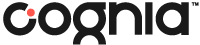
Quick Help
To Access the Online Ordering System:
- Enter the url https://iservices.cognia.org into your web browser.
- Select your administration from the drop-down box and click Order Test Materials.
- Enter the Login and Password.
- Click Login.
To Log In:
- On the Welcome to Online Ordering screen, select the correct test administration from the Administration drop-down menu.
- Enter the Login and Password.
- Click Login.
To Create an Order:
- After logging in, the Select step of the ordering process will appear.
- Select Create a New Order from the Orders drop-down menu.
- Select the order type, then click Start my order.
- For a school-level order, select the District Name and School Name and click Next. For a district-level order, simply click Next.
- Fill out the shipping, billing, and contact information.
- Enter a purchase order number if you have one, and click Next.
- Select the grade for which you want to order a product or products. It is not possible to continue to the following page until you have selected a grade.
-
An order box opens up for that grade. Enter the quantity in the boxes next to the desired items, and click
Next.
-
When placing an additional order, you must select the correct reason code from the
Reason drop-down menu for each type of additional order you are placing. This step is critical for accurate billing and for secure materials tracking.
Example:
Situation: original order placed = 50 third grade test booklets for 50 students - original order received = 45 third grade test booklets (short 5 tests)
- 10 new third grade students enroll since original order placed
Correct Solution:
- Additional Order 1 = 5 third grade test booklets, reason code = incomplete original order
- Additional Order 2 = 10 third grade test booklets, reason code = additional materials
-
When placing an additional order, you must select the correct reason code from the
Reason drop-down menu for each type of additional order you are placing. This step is critical for accurate billing and for secure materials tracking.
- When the Order Summary screen displays, if your order is complete, click Submit Order and continue to the next step. Otherwise, only during an initial ordering window, click Save for Later; it is not possible to save an order placed during the additional ordering window. (Please refer to the user guide for an explanation of initial and additional ordering windows.)
- A Terms and Conditions box displays. Click I agree.
To Edit, Print, or Delete an Order:
- From the drop-down menu, select View/Edit an Order.
- To edit or delete, when the View/Edit Orders screen displays, click the Edit link to the right of the desired order. To print, click the order number to the left of the desired order.
NOTE: This can be done only during the initial ordering window, not the additional ordering window. For information on ordering windows, please refer to the user guide.
- Click Edit in the section(s) with the incomplete field(s) and make the necessary changes.
- If no more changes are necessary and the order is complete, click Submit Order to submit it. Alternatively, you may click Save for Later to save the order and submit it along with a batch of other orders.
- When the Order Summary screen displays, click the Print button and follow your system?s instructions for printing the page.
- If the system still allows deletion of this order, click Delete. (Past a system-defined point, deletion is no longer allowed.)
- When the Delete Order box displays, click Continue to delete, or Cancel to stop.
To Use One Purchase Order Number for Multiple Orders:
- From the drop-down menu, select Batch Update Orders.
- When the Batch Update box displays, select Use the same purchase order number to purchase multiple orders, and click Next.
- Click the check boxes next to the orders that are missing a purchase order number or that need their number changed, and click Continue. The orders are displayed.
- To remove an order, click the Remove button at the far right of the order line. Otherwise, enter the purchase order number in the Purchase Order Number box and click Update.
To Submit Multiple Orders Together:
- From the drop-down menu, select View/Edit an Order. The system displays a list of orders. The check boxes for any incomplete or already submitted orders are greyed out; for saved orders they are active.
- Click the check boxes for all the orders you want to process. To select everything on the page, click the check box at the top of the check box column. Then click Submit Orders. The Terms and Conditions box displays.
- To review the Terms and Conditions, click the Terms and Conditions link in the box. If you agree to them, click I Agree.
- Click Submit. The View/Edit Orders screen displays a message that your orders have been submitted.
To Apply the Same Shipping/Billing Address Information to Multiple Orders:
NOTE: This can be done only during the initial ordering window, not the additional ordering window. For information on ordering windows, please refer to the user guide.
- From the drop-down menu, select Batch Update Orders.
- When the Batch Update box displays, select either Apply the same shipping address to multiple orders or Apply the same billing address to multiple orders and click Next .
- If you are unsure which of these orders is incomplete due to lacking a shipping or billing address, click Edit to check them and then select the appropriate ones, or select all of them. Click Continue.
- When the Batch Orders ? Apply the same shipping/billing address to multiple orders screen displays, select either Use the district address or Use the school address, or click the Edit Address link in the Shipping/Billing Information box. If you choose Edit Address, input the desired address.
- Click Update. The View/Edit Orders screen displays again, with a message that your orders have been updated.
- Click Submit Orders.
To Add New Items to an Existing Order During an Open Ordering Window
-
During the initial ordering window:
- If an order exists, click the View or Edit Order button and edit the Products and Pricing section. Select a reason for the additional order, click Next, then click Submit Order. You are finished; do not continue.
- If no order exists, click the Create a New Order button on the View/Edit Orders screen. Select the desired school, and fill out the order form. You are finished; do not continue.
During the additional ordering window:
From the drop-down menu at the top of the page, select Create a New Order and continue to the next step. During additional ordering windows, it is not possible to access an existing order. - When the Type of Order box displays, select I am creating an order for a single school and then click Start my order. The Create a New Order screen displays.
- Under Order Information, select the District Name and the School Name, and then click Next. The Existing Order box displays.
- Click View or Edit Order. The Order Summary displays.
- Click Edit on the Products and Pricing section to add the desired item(s), select a reason for the addition, and click Next.
- Click Submit Order.
To Review the Purchase Order Summary:
- Select Purchase Summary in the drop-down menu at the top of the page.
- Select the appropriate purchase order number from the Purchase Order drop-down menu and click View Summary.
- View the information that displays on the screen. Click on any of the blue links in the Purchase Summary table to sort alphabetically or numerically by that link.
To Log Out:
Click on Logout in the top right of the screen to log out from your session. After logging out, you will then be returned to the
Login page.
For Help with the Online Ordering System:
If you have questions about the ordering process, such as how to obtain a Login and Password, need assistance placing additional orders, etc., please contact our Cognia NM Client Care Center/Helpdesk:
Toll-free phone number: 877-676-6722
Monday–Friday: 7:00 AM to 3:00 PM (MT)
E-mail:
nmtechsupport@cognia.org